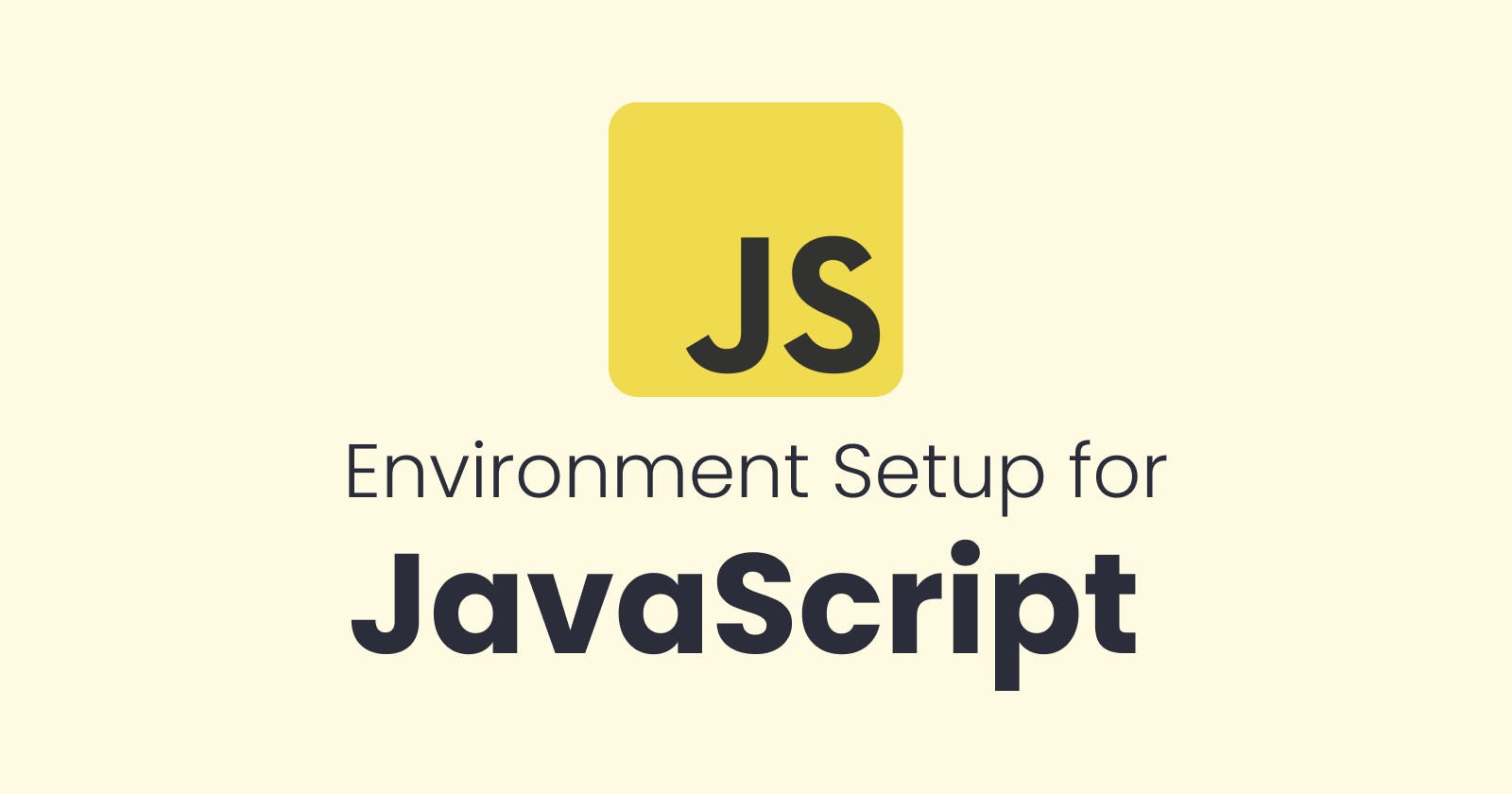Table of contents
The first step to becoming a successful JavaScript developer is setting up your development environment. In this blog post, we will walk you through the process of setting up a robust JavaScript development environment that will help you write, test, and debug your code effectively. Let's get started!
Install a Text Editor or IDE:
To begin, you'll need a reliable text editor or Integrated Development Environment (IDE) to write your JavaScript code. Some popular options include Visual Studio Code, Sublime Text, Atom, and WebStorm. Choose one that suits your preferences and install it on your computer.
Visual Studio Code: https://code.visualstudio.com/
Sublime Text: https://www.sublimetext.com/
WebStrom: https://www.jetbrains.com/webstorm/
Node.js:
Node.js is a JavaScript runtime that allows you to execute JavaScript code outside the browser, making it ideal for server-side development and build tools. Visit the official Node.js website (nodejs.org) and download the installer for your operating system. Follow the installation instructions to install Node.js on your machine.
- Download: https://nodejs.org/en/download
Browser:
When it comes to learning JavaScript, there are several browsers available that provide excellent support for JavaScript development. Here are some popular browsers that are widely used by developers for learning and testing JavaScript:
Chrome: https://www.google.com/chrome/
Microsoft Edge: https://www.microsoft.com/en-us/edge/download
Setup a Package Manager:
With Node.js comes npm (Node Package Manager), a powerful tool for managing JavaScript libraries and dependencies. npm comes bundled with Node.js, so you don't need to install it separately. Open your terminal or command prompt and verify that npm is installed by running the following command:
npm --version.yarn: https://yarnpkg.com/
Debugging Tools:
To effectively debug your JavaScript code, modern browsers offer built-in developer tools. The most popular ones include Chrome DevTools, Firefox Developer Tools, and Safari Web Inspector. Familiarize yourself with these tools and learn how to set breakpoints, inspect variables, and track code execution.
Chrome: https://www.google.com/chrome/
Microsoft Edge: https://www.microsoft.com/en-us/edge/download
It's worth noting that modern browsers generally have good support for JavaScript and its features. However, slight differences in implementation may exist, especially in older browser versions. Therefore, it's advisable to test your JavaScript code across multiple browsers to ensure cross-browser compatibility.
Congratulations! 🎉 You've successfully set up your JavaScript development environment. Now you have a powerful text editor or IDE, Node.js for server-side development, npm for managing packages, a linter to maintain code quality, a development server to test your code, and debugging tools to troubleshoot issues. With this environment in place, you're well-equipped to start writing, testing, and debugging JavaScript code like a pro!
Follow for more
Linkedin: https://www.linkedin.com/in/prahladinala/
Github: https://github.com/prahladinala/
Instagram: https://instagram.com/prahlad.inala/
Twitter: https://twitter.com/prahladinala
Figma Community: https://www.figma.com/@prahladinala
Dribbble: https://dribbble.com/prahladinala
Behance: https://www.behance.net/prahladinala
Personal Portfolio: https://prahladinala.in
ToolMate: https://toolmate.co.in