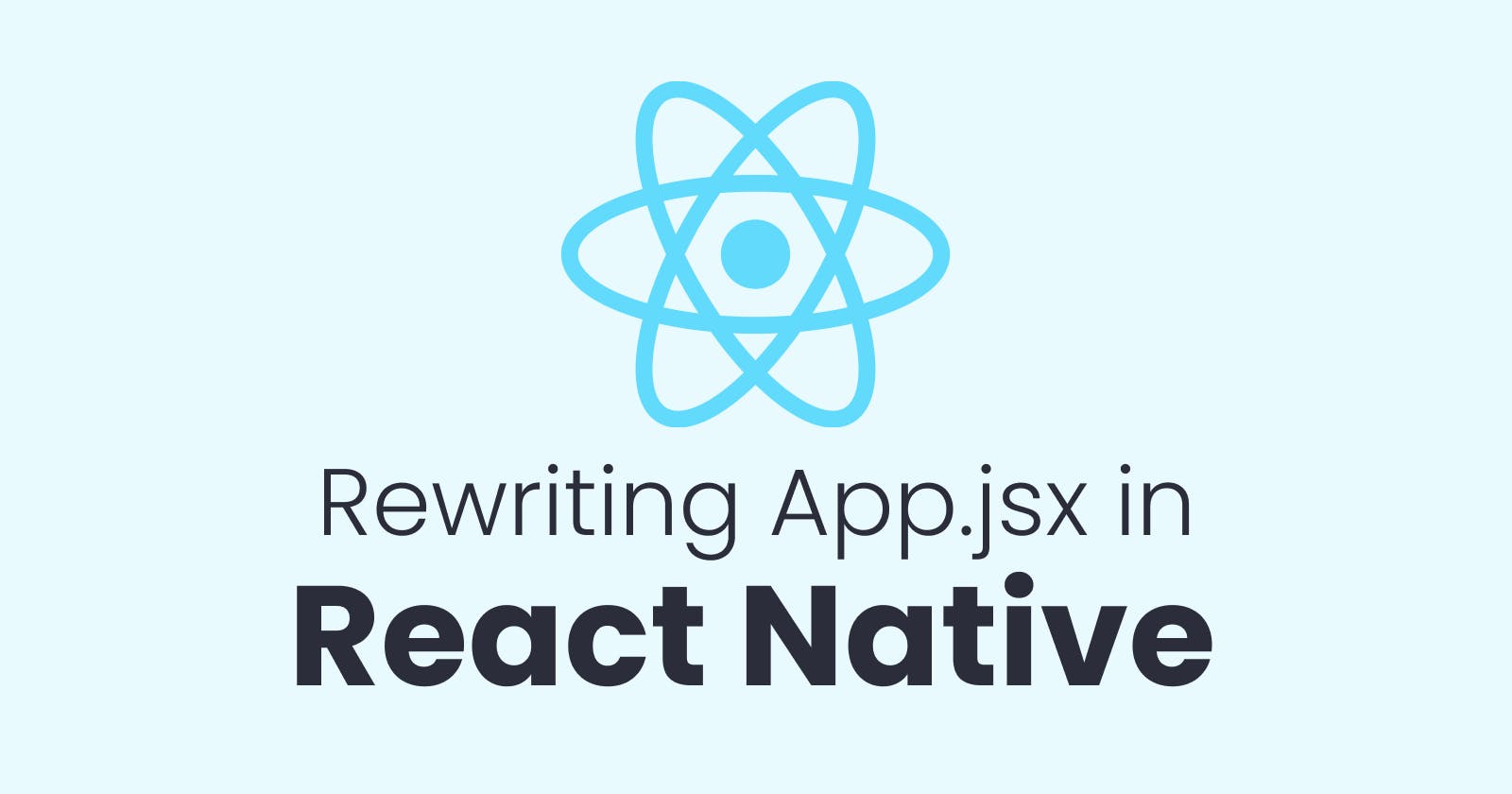Table of contents
Introduction
Importance of rewriting an entire App.jsx
Rewriting an entire App.jsx file in a React Native project can be challenging, But we can learn a lot from it.
A brief overview of the steps involved
Analyzing the existing code in
App.jsx.Remove the existing code from
App.jsx.Start writing code in
App.jsxfrom scratch.
Understanding the existing App.jsx
Analyzing the code structure
// IMPORT STATEMENTS
// MAIN (APP) FUNCTION -> APP COMPONENT
// EXPORT APP COMPONENT / MAIN (APP) FUNCTION
import React from 'react';
import type {PropsWithChildren} from 'react';
import {
SafeAreaView,
ScrollView,
StatusBar,
StyleSheet,
Text,
useColorScheme,
View,
} from 'react-native';
import {
Colors,
DebugInstructions,
Header,
LearnMoreLinks,
ReloadInstructions,
} from 'react-native/Libraries/NewAppScreen';
type SectionProps = PropsWithChildren<{
title: string;
}>;
function Section({children, title}: SectionProps): JSX.Element {
const isDarkMode = useColorScheme() === 'dark';
return (
<View style={styles.sectionContainer}>
<Text
style={[
styles.sectionTitle,
{
color: isDarkMode ? Colors.white : Colors.black,
},
]}>
{title}
</Text>
<Text
style={[
styles.sectionDescription,
{
color: isDarkMode ? Colors.light : Colors.dark,
},
]}>
{children}
</Text>
</View>
);
}
function App(): JSX.Element {
const isDarkMode = useColorScheme() === 'dark';
const backgroundStyle = {
backgroundColor: isDarkMode ? Colors.darker : Colors.lighter,
};
return (
<SafeAreaView style={backgroundStyle}>
<StatusBar
barStyle={isDarkMode ? 'light-content' : 'dark-content'}
backgroundColor={backgroundStyle.backgroundColor}
/>
<ScrollView
contentInsetAdjustmentBehavior="automatic"
style={backgroundStyle}>
<Header />
<View
style={{
backgroundColor: isDarkMode ? Colors.black : Colors.white,
}}>
<Section title="Step One">
Edit <Text style={styles.highlight}>App.tsx</Text> to change this
screen and then come back to see your edits.
</Section>
<Section title="See Your Changes">
<ReloadInstructions />
</Section>
<Section title="Debug">
<DebugInstructions />
</Section>
<Section title="Learn More">
Read the docs to discover what to do next:
</Section>
<LearnMoreLinks />
</View>
</ScrollView>
</SafeAreaView>
);
}
const styles = StyleSheet.create({
sectionContainer: {
marginTop: 32,
paddingHorizontal: 24,
},
sectionTitle: {
fontSize: 24,
fontWeight: '600',
},
sectionDescription: {
marginTop: 8,
fontSize: 18,
fontWeight: '400',
},
highlight: {
fontWeight: '700',
},
});
export default App;
After removing the existing code
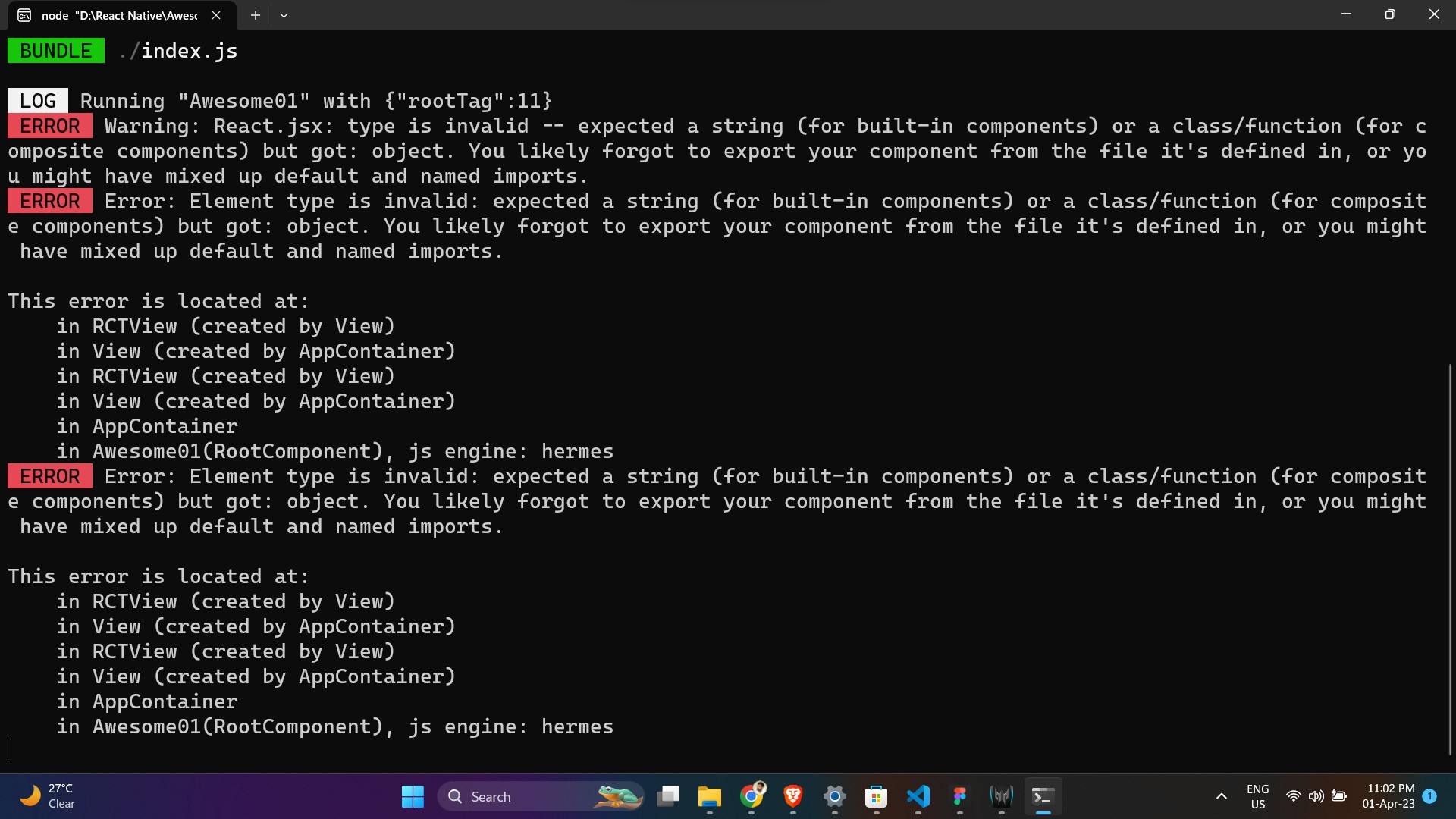
Error due to our app is unable to find the App Component, which index.js is expecting
index.js
import {AppRegistry} from 'react-native';
import App from './App';
import {name as appName} from './app.json';
AppRegistry.registerComponent(appName, () => App);
Designing the new App.jsx
Defining the App component
import React from 'react';
import {View, Text, SafeAreaView} from 'react-native';
function App() {
return (
<SafeAreaView>
<View>
<Text>Hello World !</Text>
<Text>Hello World !</Text>
<Text>Hello World !</Text>
<Text>Hello World !</Text>
</View>
</SafeAreaView>
);
}
export default App;
Building the new App.jsx
Run the app: To run the app on a physical device or emulator, navigate to your project directory and run the following commands:
For Android:
npx react-native run-android
For iOS:
npx react-native run-ios
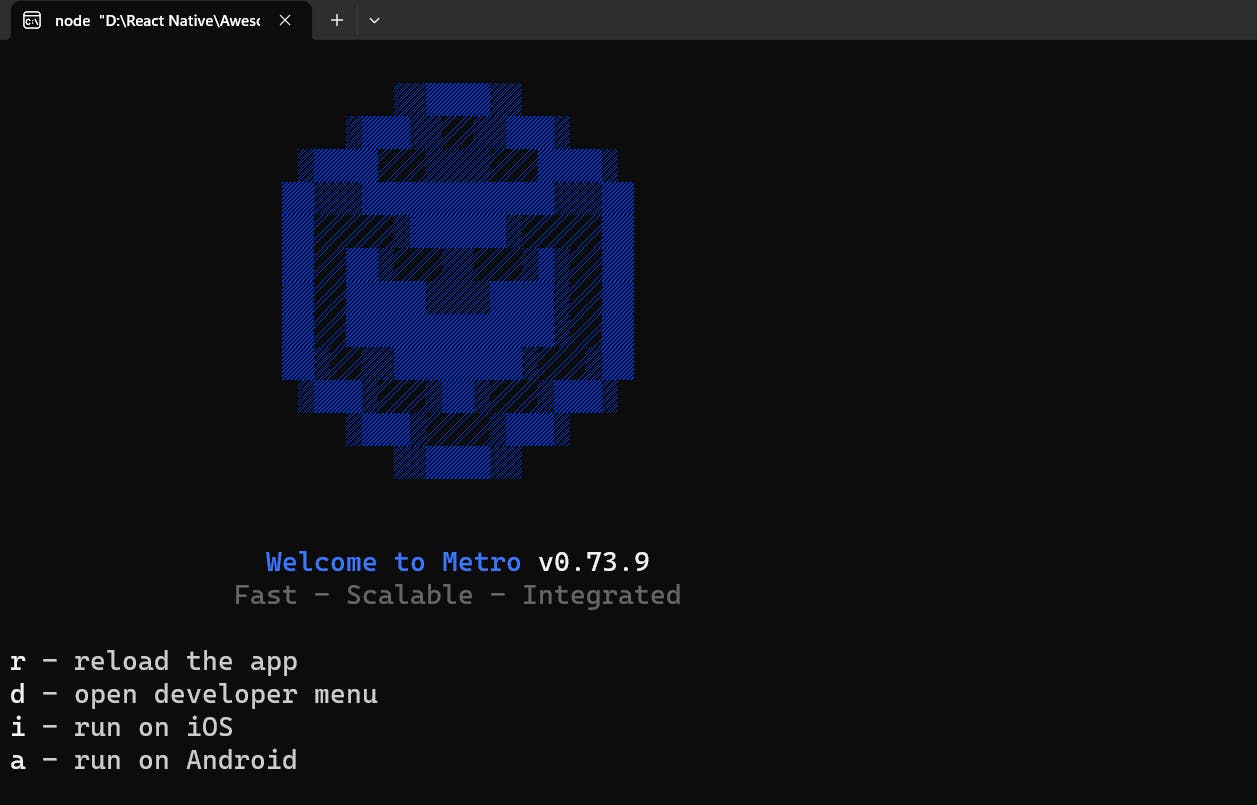
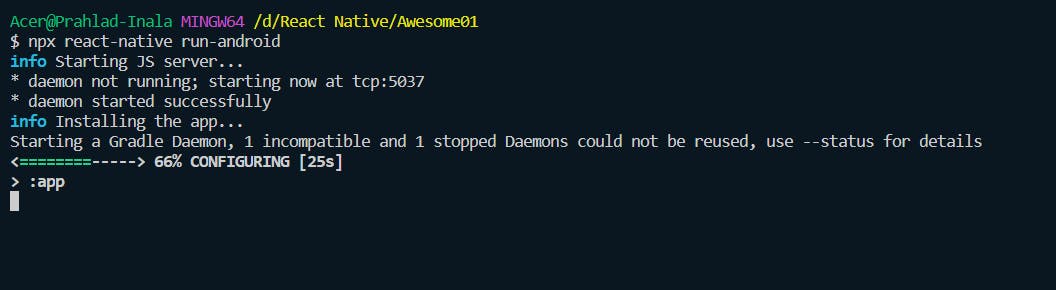
Now we can see the app launching on our Emulator or a Physical device
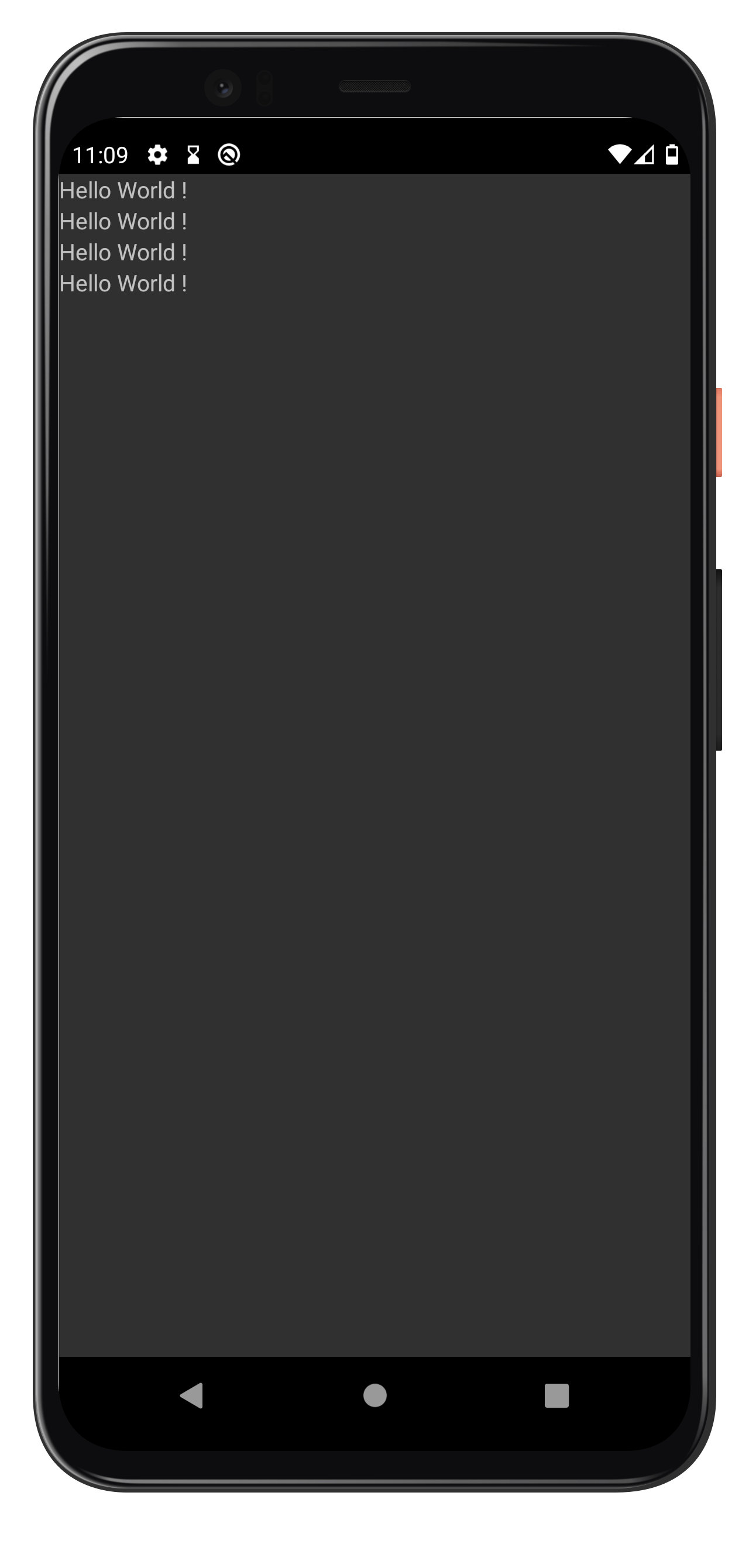
Follow for more
Linkedin: https://www.linkedin.com/in/prahladinala/
Github: https://github.com/prahladinala/
Instagram: https://instagram.com/prahlad.inala/
Twitter: https://twitter.com/prahladinala
Figma Community: https://www.figma.com/@prahladinala
Dribbble: https://dribbble.com/prahladinala
Behance: https://www.behance.net/prahladinala
Personal Portfolio: https://prahladinala.in
ToolMate: https://toolmate.co.in